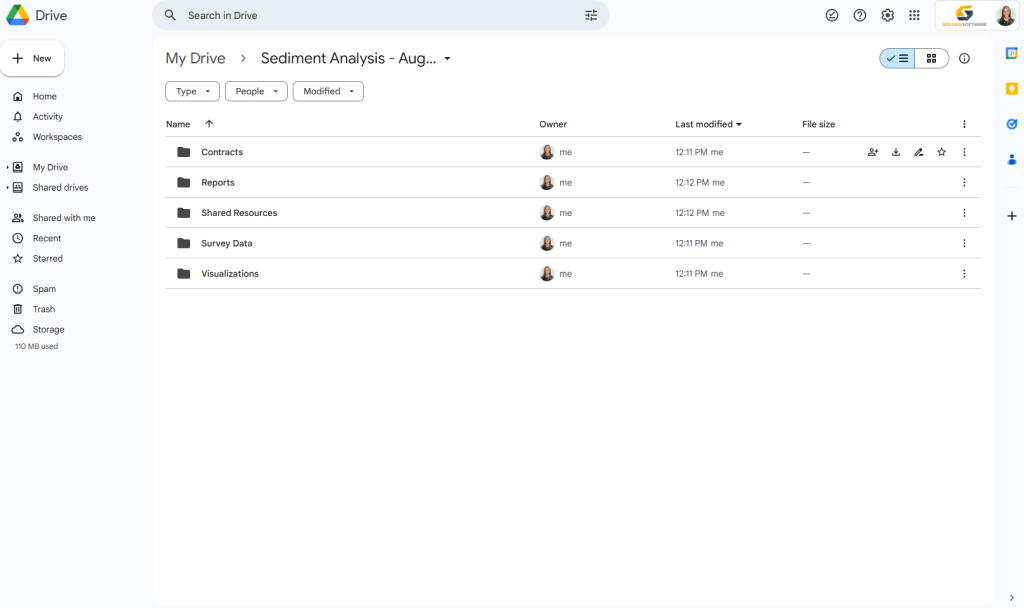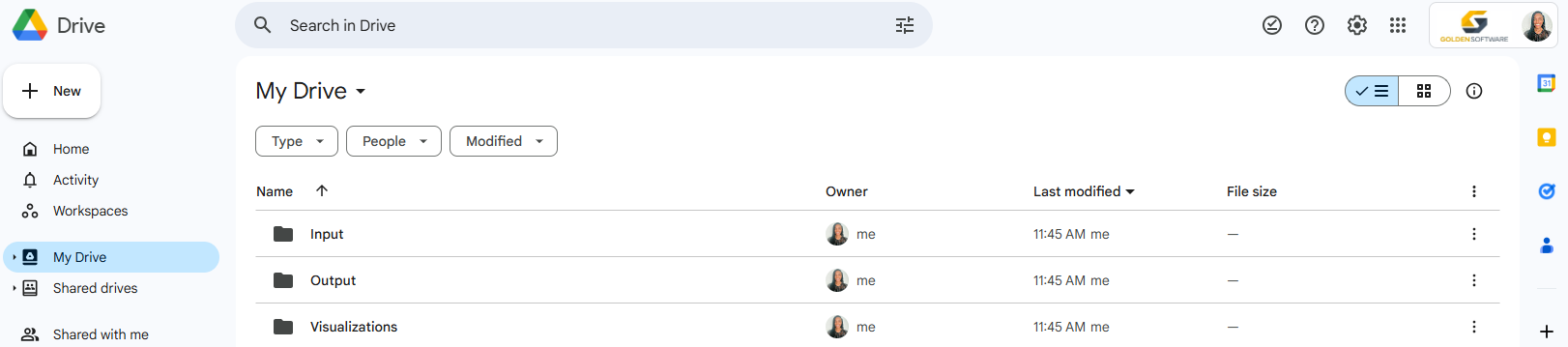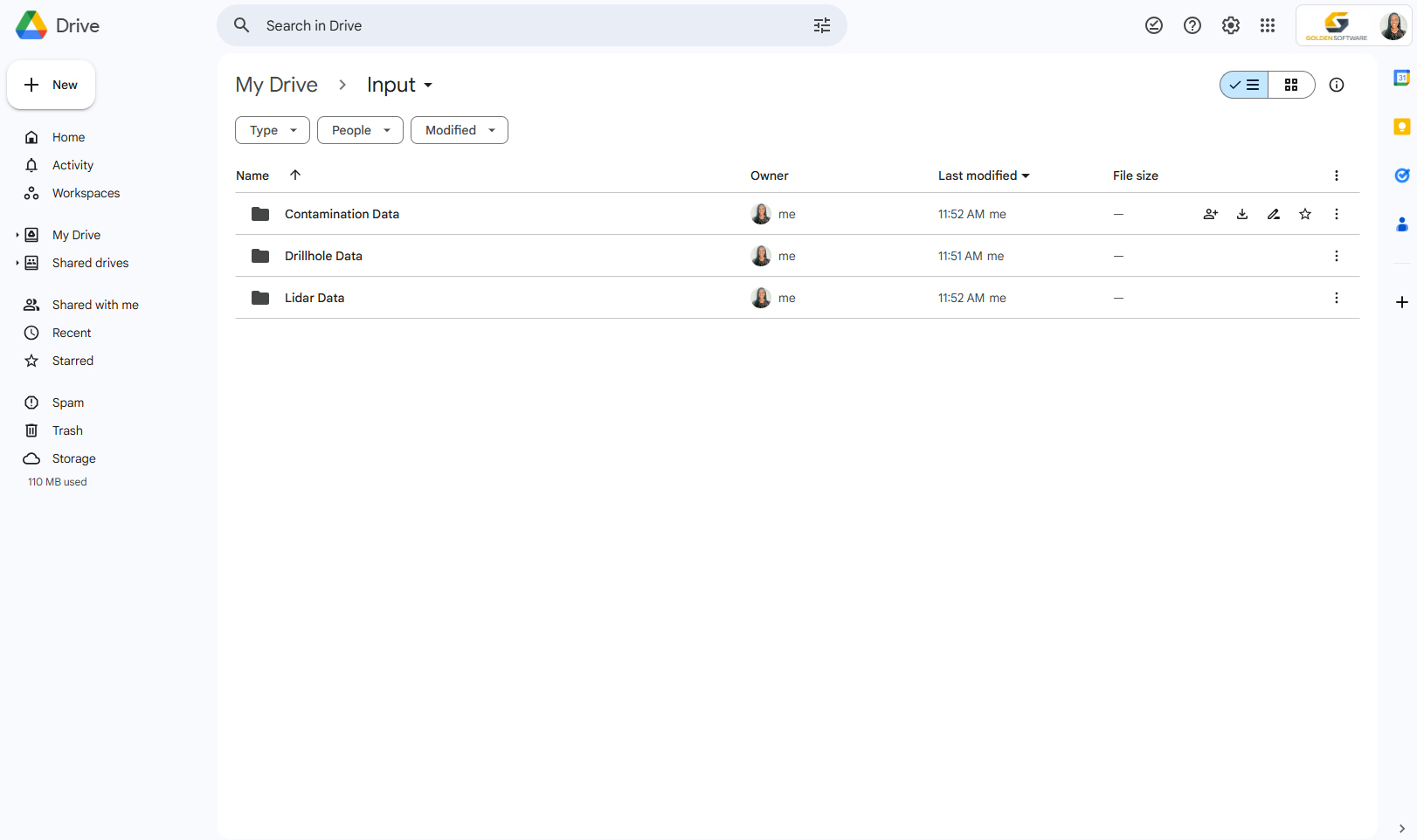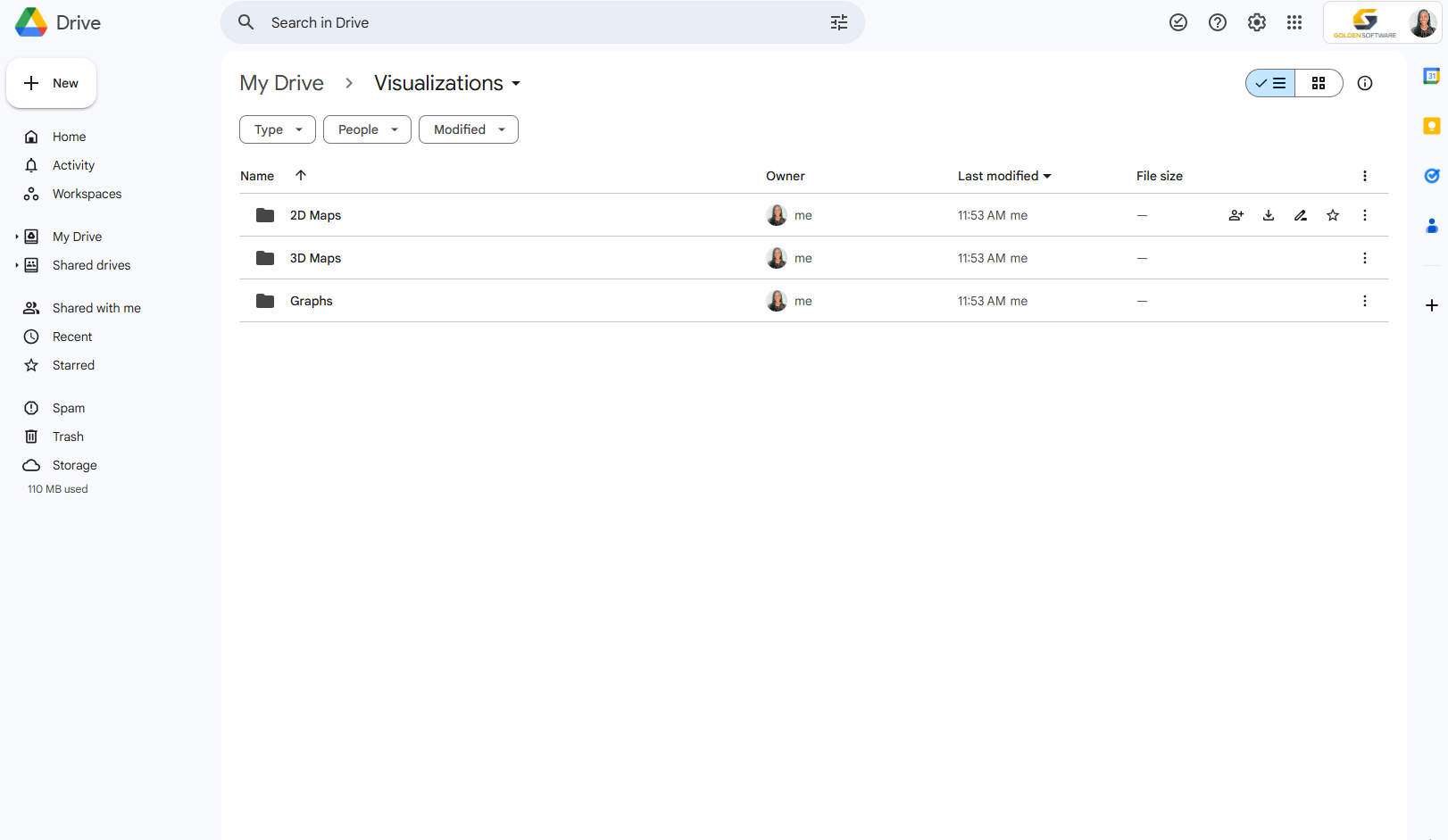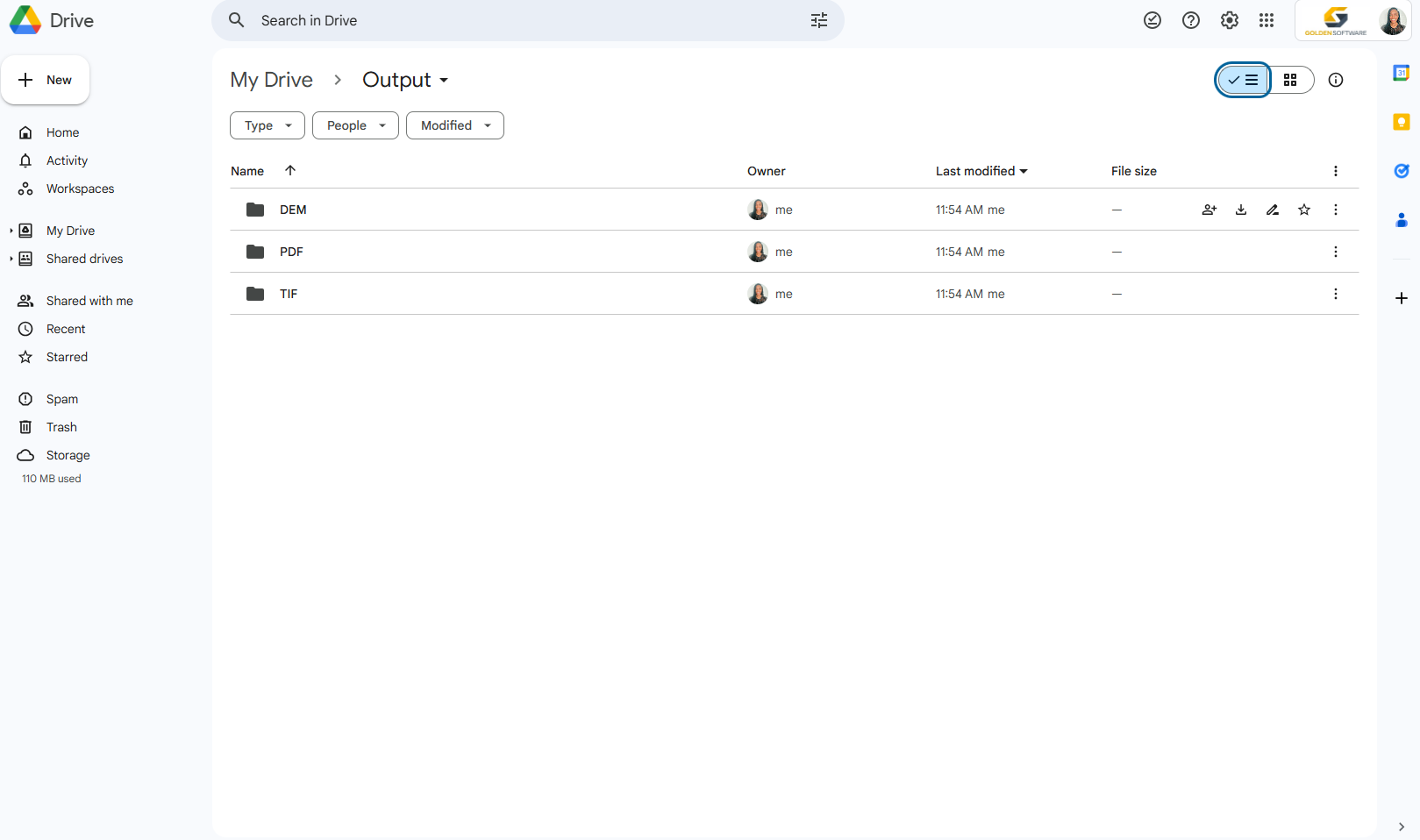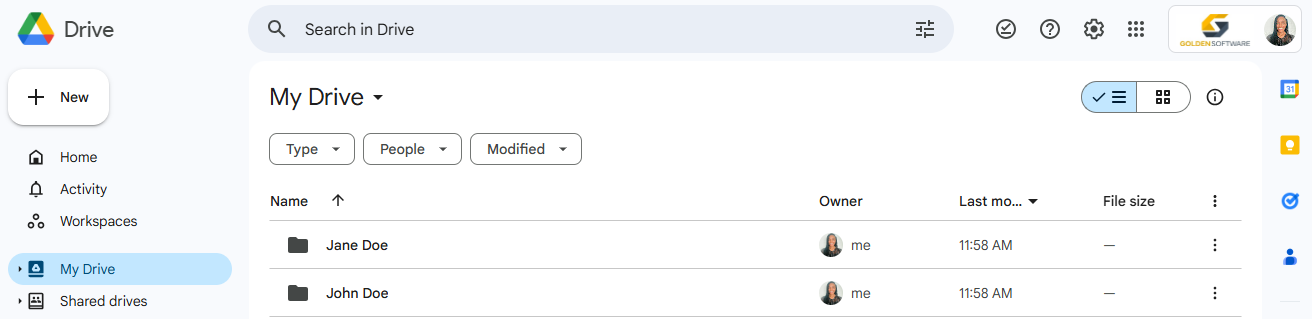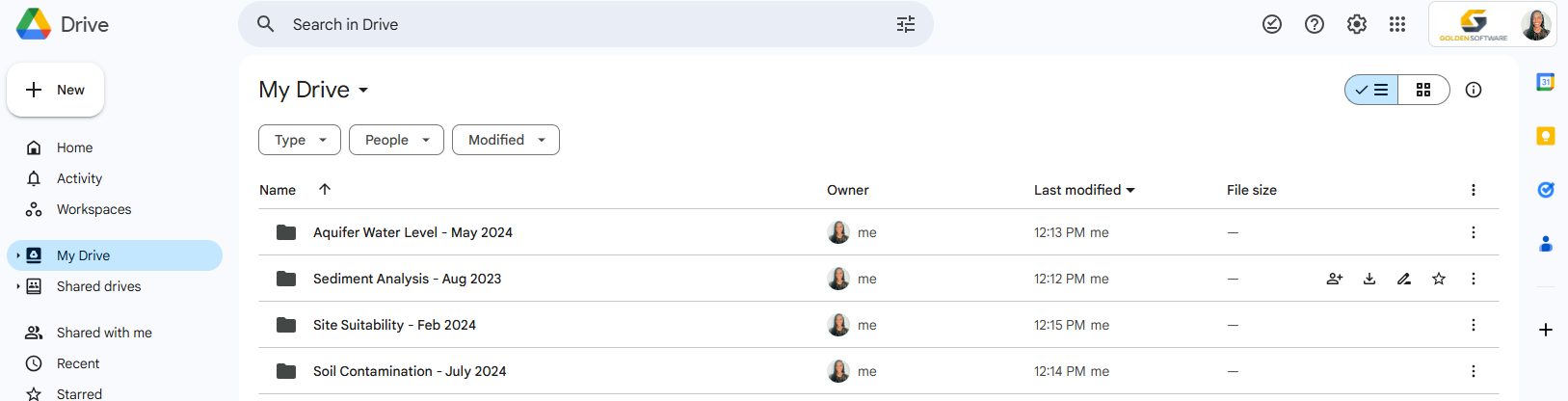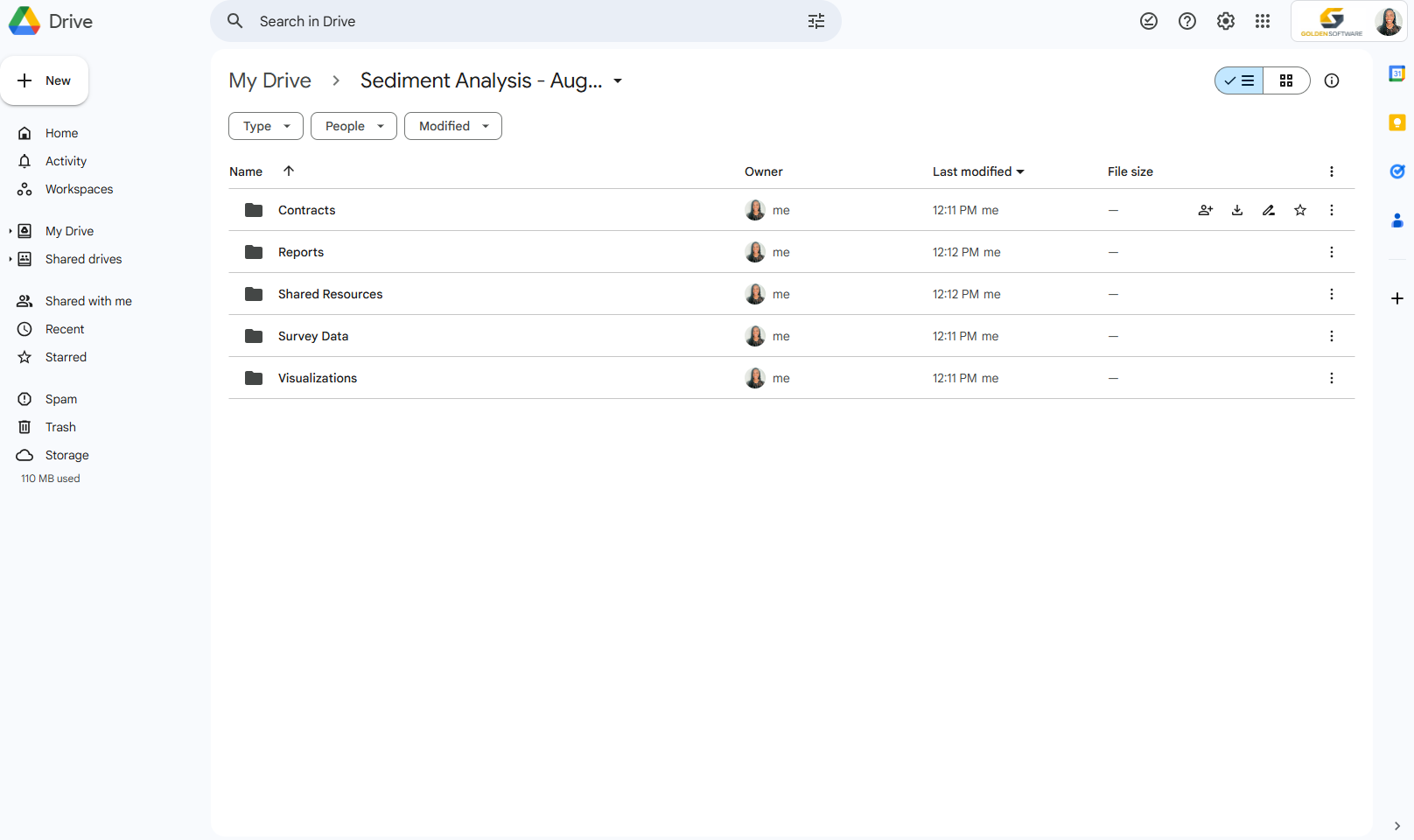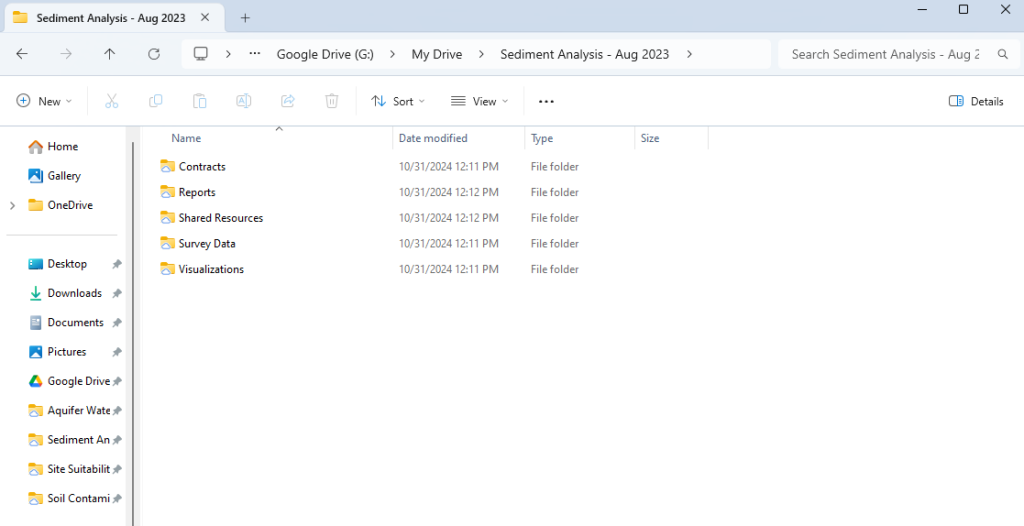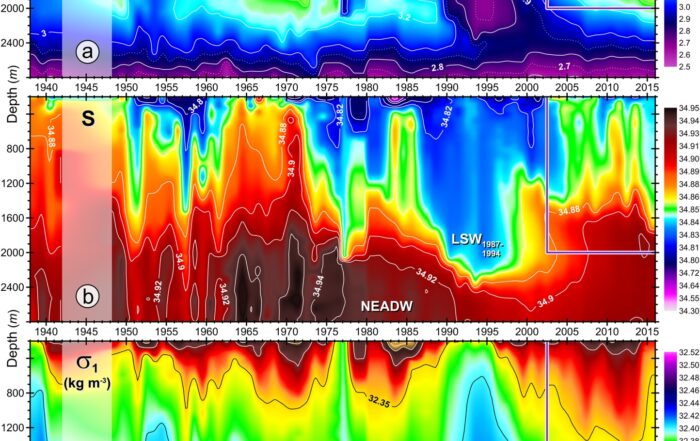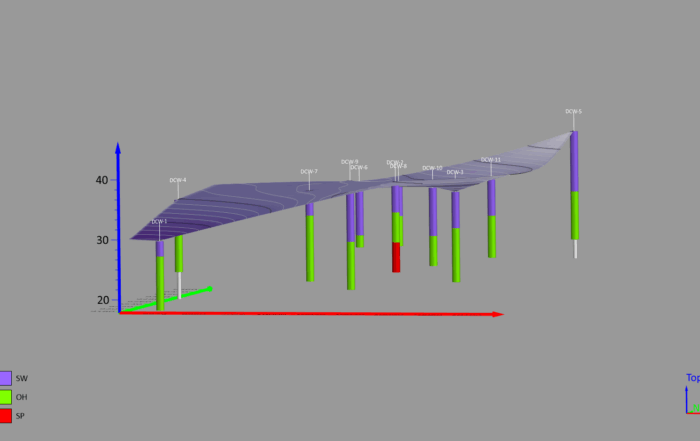Declutter Your Digital Files: A Guide to Efficient File Management
There are only so many hours in a day, and your to-do list seems to get longer by the minute. Between managing projects, hiring or training staff, and juggling family commitments, organizing your digital files may not even be on your radar. And if it is, it’s likely something that keeps getting pushed down the priority list. But here’s a little secret: organizing those files might just be the key to getting those big tasks off your plate faster.
Effective File Management
Let’s clarify what we mean by “digital files.” This term refers to any stored documents you can access with a computer program. For the purposes of this blog, we’re talking about any project-related documents on your computer—data files, maps, graphs, PDFs, JPGs, reports, and more. Sure, organizing these documents may seem like a low-priority task, but the hidden costs of not managing them effectively are hard to ignore.
A 2021 report by Finances Online revealed some eye-opening stats about the impact of poor file management:
- Workers spend 18 minutes looking for a document
- File issues account for over 21% of daily productivity loss
- 86% of workers say finding office files is challenging
- 83% of workers have to recreate documents because they couldn’t find the originals
The takeaway? Disorganized files can wreak havoc on your productivity, which is the last thing you need when you’re trying to stay on top of everything. So, to increase your efficiency and prevent productivity loss, let’s dive into some practical tips for organizing your digital files.
How to Organize Digital Files
Whether you’ve got a handful or hundreds of project files, these best practices will help you get organized. However, the key is to tailor these tips to suit your needs, preferences, and work style, so you can find exactly what you need, right when you need it. Keeping that in mind, here are five best practices for organizing your digital documents.
1. Assess Your Starting Point
The first step is figuring out your starting point. Ask yourself:
- What kind of digital files do I have?
- Who else uses them?
- How are they currently organized?
- Are there any patterns in how I’ve been naming or organizing them?
Take your time here, as answering these questions will help determine how you move forward. Also, while you’re at it, consider deleting any digital files you no longer need. Decluttering is a great way to start organizing. After all, the fewer files you have, the easier it’ll be to find what’s important.
2. Establish a Date and Naming Convention
Having a solid date and naming convention is a lifesaver when it comes to finding digital files quickly. Think about it—if all your satellite images are named something like “8794034.TIF,” finding what you need will feel like searching for a needle in a haystack. But if you name your images based on the location and month they were taken, it’ll be easy to locate exactly what you’re looking for since you’ll know which keywords to use. For example, naming a satellite image “Jan 2024 – Seattle, Washington” is specific enough that you’ll know exactly what to type, and boom—your image will appear.
Now, that’s just one example. Your naming convention can be whatever makes the most sense for your work. Maybe you prefer to date files by month and year, or even get super specific with the day, month, year, and time. Or perhaps you prefer to organize by client names, project titles, or project numbers. All of these are solid approaches, and the choice comes down to what works best for you.
The key, though, is consistency. Whatever date and naming convention you choose, make sure it’s easy to remember and that you stick with it across the board. That way, when you’re hunting for a specific file, you can find it quickly and painlessly—right when you need it.
3. Develop a File Structure
Next up: file structure. This is all about how you want to organize your parent and child folders. There’s no one-size-fits-all, so it’s best to choose a system that makes sense for the work you do. For example, some people prefer to organize by input (data), visualizations (maps and graphs), and output (final product). It looks something like this:
- Input
- Drillhole Data
- Project name – date
- Lidar Data
- Project name – date
- Contamination Data
- Project name – date
- Drillhole Data
-
- Visualizations
- 2D Maps
- Project name – date
- 3D Maps
- Project name – date
- Graphs
- Project name – date
- 2D Maps
- Output
- PDF
- Project name – date
- TIF
- Project name – date
- DEM
- Project name – date
- PDF
Others organize by client name and project. That file structure looks like the following:
- John Doe
- Project Name and Date
- Contracts
- Survey data
- Visualizations
- Reports
- Shared resources
- Project Name and Date
- Contracts
- Survey data
- Visualizations
- Reports
- Shared resources
- Project Name and Date
- Jane Doe
- Project Name and Date
- Contracts
- Survey data
- Visualizations
- Reports
- Shared resources
- Project Name and Date
- Contracts
- Survey data
- Visualizations
- Reports
- Shared resources
- Project Name and Date
Both types of file structures are logical and easy to remember—but they’re just examples. You can use them as templates or inspiration to help build the ideal structure for you.
4. Condense Your Files
Even if you manage to delete some digital files during step one, you may still find yourself buried under a mountain of documents. That’s where condensing your files comes in handy. Let’s say you’re working in Grapher on a project that requires you to create six different graphs. Instead of saving each graph as a separate file, why not combine them into one multi-page document?
This approach keeps things neat and tidy, helping you avoid the digital clutter. Plus, it ensures that all the files related to a specific project stay together in one place, making it much easier to find what you need later. No more digging through endless folders searching for individual files—everything’s right there in a single document, ready to go.
5. Add Pins
This next best practice is probably the easiest and quickest to implement. It also packs a punch because it helps you find digital files almost instantly. Enter pins. They improve discoverability by letting you mark your most-used folders.
The folders you pin will appear in a convenient location—on whatever program’s ribbon you’ve pinned them to. For example, on Windows, you can pin folders to File Explorer’s sidebar called Quick Access.
A Worthwhile Decision
Taking the time to organize your digital files could be one of the best moves you make for boosting your productivity. With an organized system in place, you’ll find what you need without the frustration of hunting through endless folders.
So, ready to start organizing your digital files? Consider using the tips from this article, and if you’re looking for software to help you condense any files, check out a 14-day free trial of Grapher. It’ll let you combine graphs into a single, multi-page document for easy access.